Olympus Stylus 800 Digital Bedienungsanleitung Seite 1
Stöbern Sie online oder laden Sie Bedienungsanleitung nach Kameras Olympus Stylus 800 Digital herunter. Olympus Stylus 800 Digital User Manual Benutzerhandbuch
- Seite / 166
- Inhaltsverzeichnis
- FEHLERBEHEBUNG
- LESEZEICHEN




- Advanced 1
- How to use this manual 2
- Composition of the manual 3
- Table of Contents 4
- Mode dial 9
- Basic operation 10
- Mode dial notation 10
- Direct buttons 11
- MODE MENU 13
- Shortcut menus 14
- Shooting mode 14
- (Playback mode 14
- Mode menu 15
- 2 Press Z 16
- 4 Press ON to select the 16
- 6 Press ON to select [AUTO] 17
- 1 Press the GUIDE button 18
- Tips before you 20
- Turning the camera on and off 21
- 3 Keeping the shutter button 22
- (AF lock 23
- Record mode 25
- Movie record modes 26
- For movies 27
- 3 Press Z 28
- (Internal memory basics 29
- The card 30
- 2 Slide the card cover lock 31
- 4 Close the card cover 32
- 3 Basic shooting functions 33
- Basic shooting functions 35
- 2 Take the picture 36
- 1 Press the zoom button 38
- 1 Press T on the zoom button 39
- Flash shooting 41
- Flash off ($) 42
- Self-timer shooting 43
- 1 Compose your picture 44
- Additional 45
- 1 Take the picture 46
- Press XY to set the shutter 47
- Press XY to set the aperture 48
- 1 Press ON to adjust the 49
- CAMERAMEM 51
- [1600], and then press Z 53
- Select [iESP] or [SPOT], and 54
- Additional shooting functions 55
- Panorama shooting 57
- 2 Take the second picture 59
- Playback 62
- Playing back still pictures 63
- Picture rotation 64
- Playing back movies 65
- Viewing an album 66
- 5 Select [YES], and press Z 67
- 4 Select [YES], and press Z 68
- 3 Select [PHOTO], [MOVIE] or 68
- 2 Select [OK], and press Z 70
- 2 Select [YES], and press Z 71
- 1 Select [BGM], and press Y 73
- 3 Select [TYPE], and press Y 73
- 5 Press Z 74
- 1 Press Y to display [START] 74
- 2 Aim the camera microphone 75
- 2 (When [REDEYE FIX], [BLACK 76
- (When [ ] is selected 77
- Select [INDEX], and press Z 77
- Playing back pictures on a TV 78
- Video output 79
- 1 Select [YES], and press Z 80
- Settings 84
- RESET] is set [ON] 85
- Selecting a display language 86
- SOUND/VOLUME) 89
- Adjust the brightness while 91
- 4 Press Z 92
- 1 Select [ON], and press Y 93
- Setting alarms (ALARM CLOCK) 94
- 2 Select [TIME], and press Y 95
- 4 Press X 95
- 6 Press Z 95
- 1 Press Y. When [START] is 97
- Direct printing (PictBridge) 99
- 3 Select [PRINT] and press Z 100
- 7 Press Z 101
- 9 In the [PRINT MODE SELECT] 102
- Selecting a print mode 103
- Setting the print paper 104
- Printing pictures 105
- Print settings (DPOF) 106
- Single-frame reservation 107
- 1 Select [<], and press Z 108
- 5 Select [SET], and press Z 108
- 1 Select [U], and press Z 109
- 3 Select [SET], and press Z 109
- Connecting the 111
- OLYMPUS Master CD-ROM 112
- USB Cable 112
- Using OLYMPUS Master 113
- Installing OLYMPUS Master 114
- 1 Insert the CD-ROM into the 115
- 2 Click the “OLYMPUS Master” 115
- 4 Follow the on-screen 116
- Macintosh 117
- 4 Select [PC], and press Z 118
- Starting up OLYMPUS Master 119
- (OLYMPUS Master main menu 120
- (To exit OLYMPUS Master 120
- 2 Click “From Camera” 121
- 4 Click “Browse images now.” 121
- (To disconnect the camera 122
- Thumbnail 123
- 2 Click “Photo” 125
- 4 Select a layout and size 125
- 7 Click “Print” 126
- Appendix 127
- Troubleshooting 128
- (Playback of recorded images 133
- Camera care 137
- Battery and charger 138
- AC adapter (optional) 139
- Safety Precautions 140
- LCD Monitor 141
- Legal and Other Notices 141
- Disclaimer of Warranty 141
- Warning 142
- Copyright Notice 142
- FCC Notice 143
- Glossary of terms 144
- S (Shutter Priority) Mode 146
- Sleep Mode 146
- Miscellaneous 147
- Menu list 148
- Shooting mode menus (A) 149
- -) (album display) 152
- Shooting mode 153
- Playback mode 153
- Others 154
- Names of parts 158
- Arrow pad 159
- Monitor indications 160
- Technical Support (USA) 166
Inhaltsverzeichnis
Thank you for purchasing an Olympus digital camera. Before you start to use your new camera, please read these instructions carefully to enjoy optim
Mode dial101Basic operationTIPS• Direct button functions and menu contents vary depending on the position of the mode dial. g“Direct buttons” (P. 11),
Direct printing (PictBridge)1007Printing picturesUse the provided USB cable to connect the camera to a PictBridge-compatible printer.Try printing one
Direct printing (PictBridge)1017Printing pictures4 Select [PRINT], and press Z. • The [PRINTPAPER] screen is displayed.5 Press Z without changing the
Direct printing (PictBridge)1027Printing pictures(To cancel printingPressing Z during print data transfer displays the screen for selecting whether to
Direct printing (PictBridge)1037Printing picturesIn addition to the basic printing method, there are also several other printing modes. The paper size
Direct printing (PictBridge)1047Printing picturesSetting the print paperSelect the paper size and border on the [PRINTPAPER] screen.SIZE Choose from t
Direct printing (PictBridge)1057Printing picturesIf an error message is displayed on the camera’s monitor during direct print setting or printing, see
1067Printing picturesPrint settings (DPOF)Print reservation allows you to save printing data (the number of prints and the date and time information)
Print settings (DPOF)1077Printing picturesHow to make a single-frame reservation for a selected picture is shown below. Follow the operation guide to
Print settings (DPOF)1087Printing pictures1 Select [<], and press Z.2 Follow the operation guide and press XY to select the frames for print reserv
Print settings (DPOF)1097Printing picturesReserves all the pictures stored on the card. The number of prints is set at one print per picture. You can
111Basic operationDirect buttonsThis camera features buttons for setting functions directly.The direct buttons have different functions in shooting mo
Print settings (DPOF)1107Printing pictures(To reset the print reservation data for a selected picture1 Select [KEEP], and press Z. • If there is no pr
1118 Connecting the camera to a computerViewing the pictures you have taken on your computer is just one of the many ways you can enjoy your pictures.
1128Connecting the camera to a computerFlowUsing the USB cable provided with your camera, you can connect the camera and computer and download (transf
1138Connecting the camera to a computerUsing OLYMPUS MasterFor editing and managing image files, install the OLYMPUS Master software from the provided
Using OLYMPUS Master1148Connecting the camera to a computerBefore installing the OLYMPUS Master software, please confirm that your computer is compati
Using OLYMPUS Master1158Connecting the camera to a computerWindows1 Insert the CD-ROM into the CD-ROM drive.• The OLYMPUS Master setup screen is displ
Using OLYMPUS Master1168Connecting the camera to a computer3 Click “Next” and follow the on-screen instructions.• When the QuickTime licensing agreeme
Using OLYMPUS Master1178Connecting the camera to a computer6 Follow the on-screen instructions.• The screen confirming that installation is completed
1188Connecting the camera to a computerConnecting the camera to a computerConnect the camera to the computer using the USB cable provided with the cam
Starting up OLYMPUS Master1198Connecting the camera to a computerWindows1 Double-click the “OLYMPUS Master” icon on the desktop.• The main menu is d
Direct buttons121Basic operationUsing the direct buttons in playback modecGUIDE button gP. 18Displays a shooting guide describing shooting methods for
Starting up OLYMPUS Master1208Connecting the camera to a computer(OLYMPUS Master main menu1 “Transfer Images” buttonDownloads images from the camera o
1218Connecting the camera to a computerDisplaying camera images on a computerYou can save camera images on your computer.1 Click “Transfer Images” o
Displaying camera images on a computer1228Connecting the camera to a computer(To disconnect the cameraYou can disconnect the camera after downloading
Viewing still pictures and movies1238Connecting the camera to a computer3 Disconnect the USB cable from the camera.1 Click “Browse Images” on the OL
Printing pictures1248Connecting the camera to a computer(To view a movie1 Double-click the movie thumbnail that you want to see in the “Browse” window
Printing pictures1258Connecting the camera to a computer2 Click “Photo” .• The “Photo Print” window is displayed.3 Click “Settings” in the “Photo Pri
To download and save images to a computer without using OLYMPUS Master1268Connecting the camera to a computer7 Click “Print”.• Printing starts.• To re
1279 AppendixThis chapter contains useful information from OLYMPUS.• When you get an error message while using the camera...•When you press the POWER
1289AppendixTroubleshootingError messagesMonitor indication Possible cause Corrective actionqCARD ERRORThere is a problem with the card.This card cann
Troubleshooting1299AppendixThis card cannot be used in this camera. Or, the card is not formatted.Format the card or replace.• Select [POWER OFF] and
131Basic operationMenusSet the mode dial to any mode and press Z to display the menus on the monitor. Menus are used to make each camera setting.The m
Troubleshooting1309Appendix(Preparatory operations(Taking picturesTroubleshootingPossible cause Corrective actionRef. pageThe camera does not turn on
Troubleshooting1319AppendixThe monitor is hard to see.There is condensation* inside the camera.Turn the camera off. Before turning it on again, wait u
Troubleshooting1329AppendixThe flash does not fire.The flash is set to [$]. Select a flash mode other than [$]. P. 41The subject is illuminated.If you
Troubleshooting1339Appendix(Playback of recorded imagesPossible cause Corrective actionRef. pageThe pictures in the internal memory cannot be played b
Troubleshooting1349AppendixThe picture is too dark.The flash was blocked by your finger.Hold the camera correctly, keeping your fingers away from the
Troubleshooting1359AppendixPictures you have taken do not appear on the monitor.The power is off. Set the mode dial to q or -, then press the POWER bu
Troubleshooting1369Appendix(When the camera is connected to a computer or printerPossible cause Corrective actionRef. pageThe printer fails to connect
1379AppendixCamera care(Cleaning the cameraExterior:• Wipe gently with a soft cloth. If the camera is very dirty, soak the cloth in mild soapy water a
1389AppendixBattery and charger(This camera uses one Olympus LI-10B or LI-12B lithium ion battery. No other type of batteries can be used.(Power consu
1399AppendixAC adapter (optional)An AC adapter is useful for time-consuming tasks such as image downloads to a computer.Use the Olympus AC adapter to
Menus141Basic operationShortcut menus(Shooting mode(Playback modeWBMODE MENUgP. 49gP. 50gP. 25MOVIE PLAYALBUM ENTRYMODE MENUFor moviesFor still pictur
1409AppendixSafety Precautions• To protect the high-precision technology contained in this product, never leave the camera in the places listed below,
Safety Precautions1419Appendix• Do not push the monitor forcibly; otherwise the image may become vague, resulting in a playback mode failure or damage
Safety Precautions1429AppendixUnauthorized photographing or use of copyrighted material may violate applicable copyright laws. Olympus assumes no resp
Safety Precautions1439Appendix• Radio and Television InterferenceChanges or modifications not expressly approved by the manufacturer may void the user
1449AppendixGlossary of termsA (Aperture Priority) ModeYou set the aperture yourself and the camera automatically varies the shutter speed so that the
Glossary of terms1459AppendixEV (Exposure Value)A system for measuring exposure. EV0 is when the aperture is at F1 and the shutter speed is 1 second.
Glossary of terms1469AppendixS (Shutter Priority) ModeAlso called Shutter Priority AE mode. The user selects the shutter speed and the camera automati
14710 MiscellaneousThis chapter contains all the camera functions described in Chapters 1 to 8.Refer here for the names of the camera parts and button
14810MiscellaneousMenu list Shooting mode menus (K/h/f/S/A)Top menu Tab Item SettingsRef. PageMODE MENU CAMERA ESP/n ESP, nP. 5 1DRIVE o, j, iP. 5 2I
Menu list14910Miscellaneous Shooting mode menus (A)* Available languages vary depending on the area where you purchased this camera.K SHQP. 2 5HQSQ1
Menus151Basic operationMode menu(Shooting mode(Playback modeCAMERA tab For setting shooting-related functions.MEMORY/CARD tabFor formatting internal m
Menu list15010Miscellaneous Playback mode menus (q) (still pictures)* Available languages vary depending on the area where you purchased this camera.
Menu list15110Miscellaneous Playback mode menus (q) (movies)* Available languages vary depending on the area where you purchased this camera.Top menu
Menu list15210Miscellaneous Playback mode menus (-) (album display)*1: Not displayed for movies.*2: Not displayed for still pictures.Top menu Item Se
15310MiscellaneousList of factory default settingsThe functions are set as follows when the camera leaves the factory. Shooting mode Playback modeIn
List of factory default settings15410Miscellaneous Others* Settings differ according to the region where the camera is sold.ALL RESET ONW *PW ON SETU
15510MiscellaneousFunctions available in shooting modes and scenesSome functions cannot be set in certain shooting modes and scenes. For more details,
Functions available in shooting modes and scenes15610MiscellaneousModeFunctionCgPQRScG & 9% 9—B 99*19Flash 9—9— 9Information display (DISP)9Optica
Functions available in shooting modes and scenes15710Miscellaneous*1 Only [Y] and [<] are available.*2 Locked on wide angle (W) when using R.*3 Whe
15810MiscellaneousNames of partsCameraPOWER button gP. 21LensMicrophone gP. 60, 75Tripod socketShutter button gP. 22SpeakerCard cover lock gP. 31Flash
Names of parts15910MiscellaneousArrow pad (ONXY)gP. 16OK/MENU button (Z) gP. 11, 13Flash mode button (#) gP. 11, 41QUICK VIEW button gP. 11, 63Macro b
Menus161Basic operationUse the arrow pad and Z to set menu items.Follow the operation guide and arrows on the screen to select and change settings. Ex
Names of parts16010MiscellaneousThe amount of information displayed on the screen in shooting mode or playback mode can be changed by pressing the DIS
Names of parts16110Miscellaneous12Self-timerRemote controlY<P. 43P. 5513 Flash mode !, #, $, H P. 4114 Sound record R P. 60, 7415 Record mode SHQ,
Names of parts16210Miscellaneous(Playback modeItem IndicationsRef. Page1 Battery check e, f –2 Memory indicatorAlbum[IN], [xD]-P. 29P. 663 Print reser
Index16310MiscellaneousIndexFor reference page numbers relating to camera parts, see “Names of parts”.2 IN 1 ...5
Index164Index10MiscellaneousIiESP ...54Image blur reduction mode ...46Image size...
IndexIndex16510MiscellaneousSELF PORTRAIT+SELF TIMER ...35Self-timer ...11, 43SEPIA ...
http://www.olympus.com/ 2005 VH087101Shinjuku Monolith, 3-1 Nishi-Shinjuku 2-chome, Shinjuku-ku, Tokyo, JapanTwo Corporate Center Drive, P.O. Box 905
Menus171Basic operation5 Press ON to select the [ISO], and press Y.• Refer to the arrows on the screen to select and make settings with the arrow pad.
Menus181Basic operationThis camera has a GUIDE function. There is a shooting guide explaining shooting methods for various shooting situations, purpos
191Basic operationHow to read the procedure pagesA sample of a procedure page is shown below explaining the notation. Look at it carefully before taki
2How to use this manual(Basic and Advanced ManualsThe instruction manual accompanying this camera is divided into two parts: the Basic Manual and the
202 Tips before you start taking picturesTips before you start taking picturesYour pictures are almost guaranteed to come out well just by setting the
212Tips before you start taking picturesTurning the camera on and offPress the POWER button to turn the camera on.(Turning the camera onSet the mode d
222Tips before you start taking picturesIf the correct focus cannot be obtainedWhen the subject you want to focus on is not in the center of the frame
If the correct focus cannot be obtained232Tips before you start taking pictures4 Press the shutter button fully.• The camera takes the picture. The ca
If the correct focus cannot be obtained242Tips before you start taking picturesUnder certain types of conditions, the auto focus may not work properly
252Tips before you start taking picturesRecord modeYou can select a record mode in which to take pictures or shoot movies. Select the best record mode
Record mode262Tips before you start taking picturesImage sizeThe number of pixels (horizontal × vertical) used when saving an image. You can save your
Record mode272Tips before you start taking picturesFor moviesRecord mode Image sizeRemaining recording time (sec.)Internal memory Using a 128 MB cardS
Record mode282Tips before you start taking picturesTop menu [K] g“Using the menus” (P. 16)1 For still pictures, select from [SHQ], [HQ], [SQ1] or [S
292Tips before you start taking picturesThe internal memory and memory cardPictures taken are recorded in the internal memory.Pictures can also be rec
310Composition of the manualThe title page of each chapter gives a short description of the contents. Be sure to check it out.Basic operationTips befo
The internal memory and memory card302Tips before you start taking picturesThe card is a medium for recording pictures, similar to film in a film came
The internal memory and memory card312Tips before you start taking pictures1 Make sure the camera is turned off.• The power lamp is off.• The monitor
The internal memory and memory card322Tips before you start taking pictures(Removing the card3 Push the card all the way in and release slowly.• The c
333 Basic shooting functions17OKDOCUMENTS16OKCUISINE2OKLANDSCAPE + PORTRAIT1SELECTOKGOSELECTGOSELECTGOLANDSCAPE3OKPORTRAITSELECTGOSELECTGOA profession
343Basic shooting functionsSelecting a scene according to the situation (SCENE)Selecting a scene according to the situation (f)When you select a scene
Selecting a scene according to the situation (f)353Basic shooting functionsQ Self Portrait + Self TimerSuitable for taking pictures on a trip. Use the
Selecting a scene according to the situation (f)363Basic shooting functionsV CuisineSuitable for taking pictures of food. Food colors are vibrantly re
Selecting a scene according to the situation (f)373Basic shooting functions(When [SHOOT & SELECT1] or [SHOOT & SELECT2] is selected• After tak
383Basic shooting functionsZooming in on your subjectYou can zoom in on your subject using the optical zoom and digital zoom. With the optical zoom, t
Zooming in on your subject393Basic shooting functionsTop menu [MODE MENU] [CAMERA] [DIGITAL ZOOM][ON] / [OFF] g“Using the menus” (P. 16)1 Press T on t
4Table of ContentsHow to use this manual... 2Composition of the manual ...
Zooming in on your subject403Basic shooting functionsSet the camera to macro mode when taking pictures close (20 cm/7.9 in. to 50 cm/19.7 in.) to your
413Basic shooting functionsFlash shootingSelect the flash mode best suited to the light conditions and the effect you want to achieve.Flash working ra
Flash shooting423Basic shooting functionsFlash off ($)The flash does not fire even in low light conditions. Use this mode in situations where flash ph
Self-timer shooting433Basic shooting functionsThis function lets you take pictures using the self-timer. Fix the camera securely on a tripod for self-
443Basic shooting functionsRecording moviesThis function allows you to record movies.During recording, the correct exposure is automatically maintaine
454 Additional shooting functionsAdditional shooting functionsTaking pictures like a pro...Adjust the brightness or white balance of the picture, chan
464Additional shooting functionsShooting pictures using image blur reductionThis function reduces the blur incurred by a moving subject or camera move
474Additional shooting functionsChanging the shutter speed for shooting picturesThis function allows you to set the shutter speed manually. The camera
484Additional shooting functionsChanging the aperture value for shooting picturesThis function allows you to set the aperture manually. The camera set
494Additional shooting functionsChanging picture brightnessIn some situations, you may get better results when the exposure that the camera sets is co
Table of Contents54 Additional shooting functions - - - - - - - - - - -45Shooting pictures using image blur reduction ... 46C
504Additional shooting functionsAdjusting the color of a pictureThe color of the subject differs depending on lighting conditions. For instance, when
514Additional shooting functionsChanging the area for measuring the brightness of a subject (ESP/Spot)Changing the area for measuring the brightness o
524Additional shooting functionsSequential shootingYou can take a sequence of pictures at one time while holding down the shutter button.o Shoots 1 fr
534Additional shooting functionsChanging ISO sensitivity (ISO)The higher the ISO, the better the camera’s light sensitivity and ability to shoot in lo
544Additional shooting functionsChanging the focusing area (AF MODE)This function allows you to select how the camera focuses on your subject.iESP The
554Additional shooting functionsRemote control shooting (optional)This function lets you take pictures using the optional remote control (RM-1). This
Remote control shooting (optional)564Additional shooting functionsTIPSWhen the self-timer/remote control lamp does not blink after the shutter button
574Additional shooting functionsPanorama shootingYou can take advantage of panorama shooting with an Olympus xD-Picture Card. Panorama shooting lets y
Panorama shooting584Additional shooting functions2 Make sure that the edges of the pictures overlap, then take the pictures.• The focus, exposure and
594Additional shooting functionsTaking two-in-one picturesThis function allows you to combine two pictures taken in succession and save them as a sing
Table of Contents6Formatting the internal memory or card (MEMORY FORMAT/FORMAT) ... 836 Settings- - - - - - - - - - - - -
604Additional shooting functionsRecording sound with still picturesSound can be recorded when taking still pictures. Recording starts about 0.5 second
614Additional shooting functionsChanging the monitor display (DISP)This function displays histograms and lines that help you to compose your pictures.
625PlaybackWith film-type cameras, you cannot see the pictures you have taken until the film has been developed. And aren’t you sometimes disappointed
635PlaybackPlaying back still picturesThe pictures on a card are played back if a card is inserted in the camera. Remove the card to play back picture
Playing back still pictures645PlaybackThis function lets you select the number of thumbnails in an index display from 4, 9, 16, and 25.Top menu [MODE
655PlaybackPlaying back moviesThis function lets you play back movies. You can fast forward the movie or play it back one frame at a time. Select the
665PlaybackViewing an albumPictures recorded to the card can be organized by sorting them into albums. Pictures stored in the internal memory cannot b
Viewing an album675PlaybackYou can enter pictures or movies in an album.Top menu [ALBUM ENTRY] g“Using the menus” (P. 16)1 Select the album entry meth
Viewing an album685Playback(SET CALENDAR3 Press ONXY to select the date with pictures to enter in the album, and press Z.4 Select [YES], and press Z.(
Viewing an album695Playback1 Press XY to select an album to view, and press Z.• The title image for each album is displayed.2 Use the arrow pad to dis
Table of Contents7Viewing still pictures and movies ... 123Printing pictures ...
Viewing an album705PlaybackYou can change the title image (first frame in album) displayed on the [SEL. ALBUM] screen.Select the album to change, then
Viewing an album715Playback(SEL. IMAGE2 Press XY to select the pictures to undo, and press O.• R is displayed on the selected picture.•Press O again t
Viewing an album725PlaybackYou can erase pictures entered in an album. Unlike undoing album pictures, this erases the picture from the card.1 Select t
735PlaybackSlideshowThis function displays still pictures stored in the internal memory or the card one after another. You can select from 4 different
Adding sound to still pictures745Playback5 Press Z.• The slideshow starts.• The slideshow will not stop until you cancel it by pressing Z.Sound can be
Adding sound to still pictures755Playback2 Aim the camera microphone toward the sound you want to record, and press Z to start recording.• The [BUSY]
765PlaybackEditing still pictures (REDEYE FIX/BLACK & WHITE/SEPIA/Resizing)Editing still pictures (REDEYE FIX/BLACK & WHITE/SEPIA/ )This funct
Making an index picture from a movie (INDEX)775Playback(When [ ] is selectedSelect [1280 × 960], [640 × 480], or [320 × 240], and press Z.• The [BUSY]
Playing back pictures on a TV785PlaybackUse the provided AV cable to play back recorded images on your TV. You can play back both still pictures and m
Playing back pictures on a TV795PlaybackYou can select [NTSC] or [PAL] according to your TV’s video signal type. Use this setting when playing back pi
81 Basic operationSequential shootingMoviesWBMODE MENUALL RESETPW ON SETUPCOLORONLOWSTANDARDENGLISHSETUPMEM CAM00:3600:3600:361Are you ever overwhelme
805PlaybackProtecting picturesYou are recommended to protect important pictures to avoid accidentally erasing them. Protected pictures cannot be erase
Erasing pictures815PlaybackThis function erases recorded pictures. Pictures can be erased either one at a time or all the pictures in the internal mem
Erasing pictures825PlaybackTop menu [MODE MENU] [MEMORY (CARD)] [ALL ERASE]g“Using the menus” (P. 16)1 Select [YES], and press Z.• All the pictures ar
835PlaybackFormatting the internal memory or card (MEMORY FORMAT/FORMAT)For formatting internal memory or cards. Formatting prepares the card or inter
846 SettingsWhich language?Use shutter sound?Use the beep sound?Playback volume?Set a screen?What monitor brightness?Reset all?Power on setupGOALSTART
856SettingsSaving camera settings (ALL RESET)This function lets you choose whether or not to save the current camera settings after the power is turne
866SettingsSelecting a display languageYou can select a language for on-screen display. Available languages vary depending on the area where you purch
Changing the startup screen and volume (PW ON SETUP)876Settings1 For [SCREEN], select [OFF], [1], [2], or [3], and press Z.OFF No picture is displayed
Setting screen colors (COLOR)886Settings1 Select the picture you want to register, and press Z.2 Select [OK], and press Z.• The picture is registered
896SettingsSetting camera sounds (Beep sound/SHUTTER SOUND/VOLUME)Setting camera sounds ( /SHUTTER SOUND/VOLUME)8 Select [OFF], [LOW] or [HIGH] for th
91Basic operationMode dialThis camera features shooting modes and playback modes. Use the mode dial to make settings. Set the desired mode and turn th
906SettingsViewing pictures immediately (REC VIEW)You can choose whether or not to display the picture you have just taken on the monitor.ON The pictu
Adjusting the monitor brightness916SettingsTop menu [MODE MENU] [SETUP] [FILE NAME] [RESET] / [AUTO]g“Using the menus” (P. 16)This function lets you a
926SettingsSetting the date and timeThis function lets you set the date and time. The date and time is saved with each image, and is used in the file
936SettingsSetting the date and time in another time zone (DUALTIME SETUP)This function allows you to set a date and time in another time zone (dual t
Setting alarms (ALARM CLOCK)946Settings(Switching the date and time1 Select [ON] or [OFF], and press Z.OFF Switches to the date and time set in [X].ON
Setting alarms (ALARM CLOCK)956Settings2 Select [TIME], and press Y.3 Press ON to set the hours, and press Y to move to the minutes setting. Press ON
Setting alarms (ALARM CLOCK)966SettingsTIPSHow to shut off the alarmjWhile the alarm is sounding, press any button to shut off the alarm and turn off
976SettingsAdjusting the image processing function (PIXEL MAPPING)The pixel mapping feature allows the camera to check and adjust the CCD and image pr
987 Printing picturesYou can print out the pictures you have taken either at a photo store or at home on your own printer.If you go to a photo store,
997Printing picturesDirect printing (PictBridge)By connecting the camera to a PictBridge-compatible printer with the USB cable, you can print out pict
Weitere Dokumente für Kameras Olympus Stylus 800 Digital

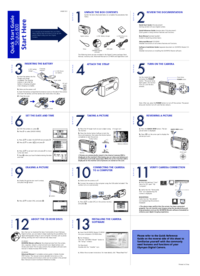
 (8 Seiten)
(8 Seiten)







Kommentare zu diesen Handbüchern